How to Book Appointments Through Instagram
Unless you’ve been hiding under a rock, Instagram’s skyrocketing popularity has been hard to ignore. With over 500 million users taking to Instagram daily, it’s the second most engaged platform in the social media sphere.
It’s officially more than just a place to show off photos from your latest vacation or gastronomical delight at your local watering hole—it’s now the go-to place for businesses to book appointments and connect with clients.
Instagram is no longer just playing a part as a discovery engine for businesses, instead it’s bridging the gap between clients and businesses by providing options like “book now” links in your bio. They’re helping get real humans into your shop.
Your clients are online looking for inspiration via Instagram or researching services before they ultimately make their decision. It’s up to you to use the tools at your disposal to help *nudge* your clients towards booking an appointment using your Instagram platform.
Let’s start by getting your appointment scheduling software set up through Instagram.
To start receiving bookings through Instagram:
- Open the Instagram app, go to your Business profile, and then tap Edit Profile.
- In the Website field, type in your BookedIN URL.
- If you don’t know your BookedIN URL, you can find it in your BookedIN account under “Settings > Integrate.”
- Create a call to action in your Instagram Bio.
STEP 1. Here’s how to add online booking to your Instagram profile
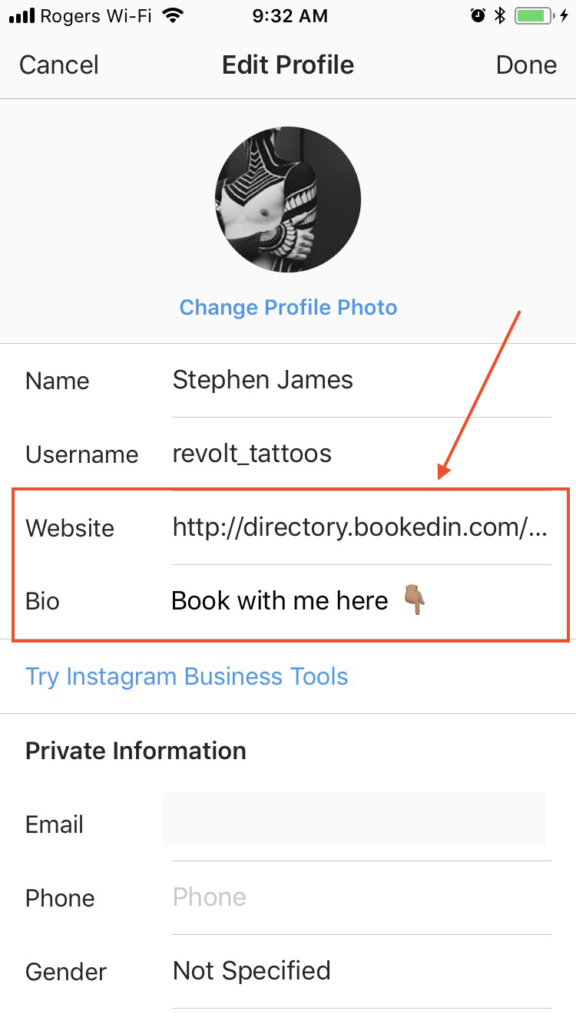
You’ll want to update your Instagram profile “website link” with your appointment scheduling link. This should be the exact landing page where your client can book an appointment with you. Here are the steps broken down:
- Open the Instagram app, go to your profile, and then tap “Edit Profile.”
- In the “Website” field, type in your BookedIN URL. It will look something like this: “directory.bookedin.com/myname”.
- If you don’t know your BookedIN URL, you can find it in your BookedIN account under “Settings > Integrate” or just create a new account here.
>>>> Next up, write some “call to action” text in your bio section.
Here’s where you should get creative. Instagram only lets you use *150* characters in your bio. A great Instagram bio quickly explains what your business is all about, what you do and who you serve. Your main goal is to convert your ideal client into a booking customer.
By writing your Instagram bio to speak directly to your target client, you’ll attract more quality followers who are stoked on your business and more likely to become paying clients!
You want your booking link to stand out in your bio so potential clients are encouraged to click and book online—here’s how:
- Use a mix of emojis
- Upper and lower case words
- Punctuation (this could include *, !, #, parenthesis)
This will bring attention to the link when clients view your profile: 📖✂️Book your next appointment with me HERE!! ⬇️. Check out these BookedIN users for some real life examples:
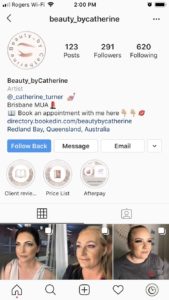
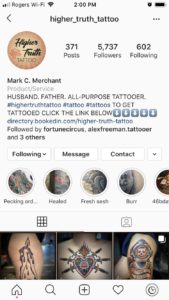

STEP 2. How to increase online bookings through Instagram

It’s as simple as A.B.H.
That’s *always be hyping* {that’s my sly nod to Glengarry, Glen Ross for you cinephiles}.
Your followers won’t all be past clients. They may have watched a video you streamed from a tattoo convention, a jaw-dropping color transformation, or maybe you come highly recommended as posts are always entertaining.
Either way, your followers need to be reminded when you have openings and how they can book appointments with you. You must do this regularly…like every time you post. I know it can feel awkward to self-promote at first, but you’re providing a service to your potential clients, they WANT to know how to get in touch with you. Not to mention with the algorithms of today, your followers may not be seeing all of your posts. Even if they are, we all need a reminder to get off our butts and book that appointment!
Umm…I’m already booked SOLID for the next six months BookedIN. Why should I book appointments on Instagram?
First. Congratulations 🍻…that’s amazing.
Letting clients book appointments {and that could mean consultations only} directly from Instagram will improve your customer service. Not having to contact you during business hours means they can book with you day or night.
You don’t have to respond to an unruly amount of texts or emails when your books re-open, and your clients can get in touch when the time is right for them.
Booking through Instagram is quick and convenient for clients, and will make bookings easier for you to manage. It eliminates the back-and-forth stress of scheduling appointments, saving you time and hassle.
Get back to taking your business to the next level.
FAQ:
Can you book appointments on Instagram?
Yes, you can. Here’s the process:
- Open the Instagram app, go to your profile, and then tap “Edit Profile.”
- In the “Website“ field, type in your URL.Once you’re finished, hit “Save.”
How Do I Add Online Booking to Instagram?
Here’s the process for adding your online booking page link to Instagram:
- Open the Instagram app, go to your profile, and then tap “Edit Profile.”
- In the “Website“ field, type in your BookedIN URL. It will look something like this “directory.bookedin.com/myname.” If you don’t know your BookedIN URL, find it in your BookedIN account under “Settings > Integrate” or just create a new account here.
- Once you’re finished, hit “Save.”
How Do I Set Up An Appointment On Instagram?
If you’re a client who’d like to book with a BookedIN user the process is simple!
- Head to your service providers Instagram Page
- Click the BookedIN URL in the Instagram Bio
- Follow the booking page link
- Select an open booking time, fill out the online form, hit submit and you’re all set! {watch your inbox because a confirmation email is on it’s way!}









